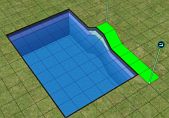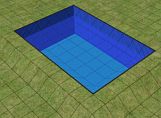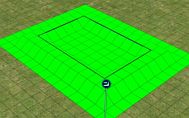| MikeInside's Recolouring Pools Tutorial | ||||||
 1) Lets start off by building a pool. Next, you will need to turn on a building cheat. Here is how to do it: To enter in cheats, press and hold down CTRL, SHIFT and C. You should see a small white box appear in the top left corner of the screen. Type in boolProp constrainFloorElevation false and press enter. This will allow you to change terrain, even when there are objects on it. Careful, this cheat can screw up a house, so only use it where specified. 
2) Raise the edge of the pool exactly four times with the raise terrain tool.
 5) Zoom in as close as you can to one of the sides of the pool. Choose the wall texture that you want to recolour your pool with, and click in the exact spot shown in the picture. (At the top, in the middle) It can be a bit hard to find the right place to click, so just keep trying until the wall texture changes.  6) Repeat this process for all the walls except for the corners of the pool, we will do them next. 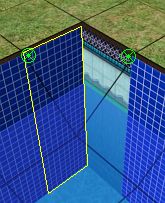 7) When doing the corners of the pool, instead of clicking in the middle of the tile, click in the corners. The correct spot can be a little trickier to find.
Remember to turn off the cheat by hitting CTRL-SHIFT-C and typing: boolProp constrainFloorElevation true  Your recoloured pool is complete! Finish it in whatever way you wish. Changing the default pool textures: You can change the default textures by going to C:\Program Files\EA Games\The Sims 2\TSData\Res\Catalog\Scripts\walls.txt and then going to the bottom of the file and changing the defaultPattern value from "wall_poolRoundedLipBlue" to a different texture name. However, I have not tried this, so unless you are experienced with editing scripts, I wouldnt recommend it. If you are going to edit it, remember to backup the file first. If you want to see or download an example of a house that uses a recoloured pool, try taking a look at Romano. Comments? you can contact me by clicking here. |
<- Back to Sims 2 Content Listing