Adding Tatoos!
This tutorial assumes you already know how to do basic skin editing in photoshop.
This tutorial was put together from forum posts, and so is a bit harder to follow than most of my tutes.
From this pic you can see how they are made by adding them to a piece of clothing:
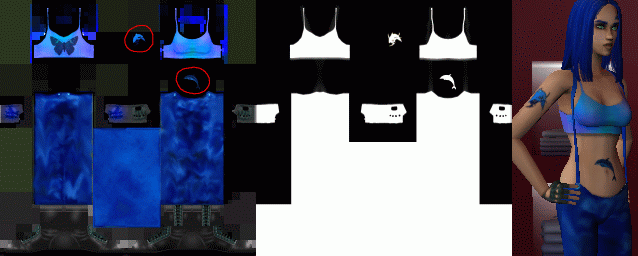
I have circled the tatoos in red.
And you can see the finished product here:

So basically:
1) Add the tatoo to the image of the clothing
2) Add a cutout (white outline) of the image in the exact same position on the alpha image, as on the clothing.
I also added a tatoo to her face, I used the facepaint mask to do this, which was even easier than the clothing! but the method remains the same.
More Detail:
1) Add the actual image into a layer in photo shop.
2) Add the alpha image into the next layer.
3) Take the original image you want for the tatoo and put it on the 3rd layer.
4) Place the tattoo where you want it (make sure you put the tat sumwhere that is *black* on the alpha layer) and manually erase everything around it.
5) Make a copy of the layer (so you have 2 images of the tatoo on top of eachother.)
6) Increase the brightness on the top layer so that the tat turns completely white.
7) You should now be looking at the alpha map for your tat... save it.
8) Make the alpha layers invisible.
9) Save the actual image.
Here was another method suggested by Kanarki:
An easy way, using photoshop, is to use the save and load selection tools. Select the tattoo shape/area and choose selection>save from the top menu. Go to the next image and choose selection>load from the top menu. If you paste while a selection is active, it will automagically be placed correctly
Notes:
If you add the tattoo onto the clothing, it will disappear when the sim changes into a different set of clothes. To prevent this, you could add it directly to the skin texture, but then it would be passed on genetically.
If you have any questions or comments, you can ask me personally by clicking here.
<- Back to Sims 2 Content Listing
